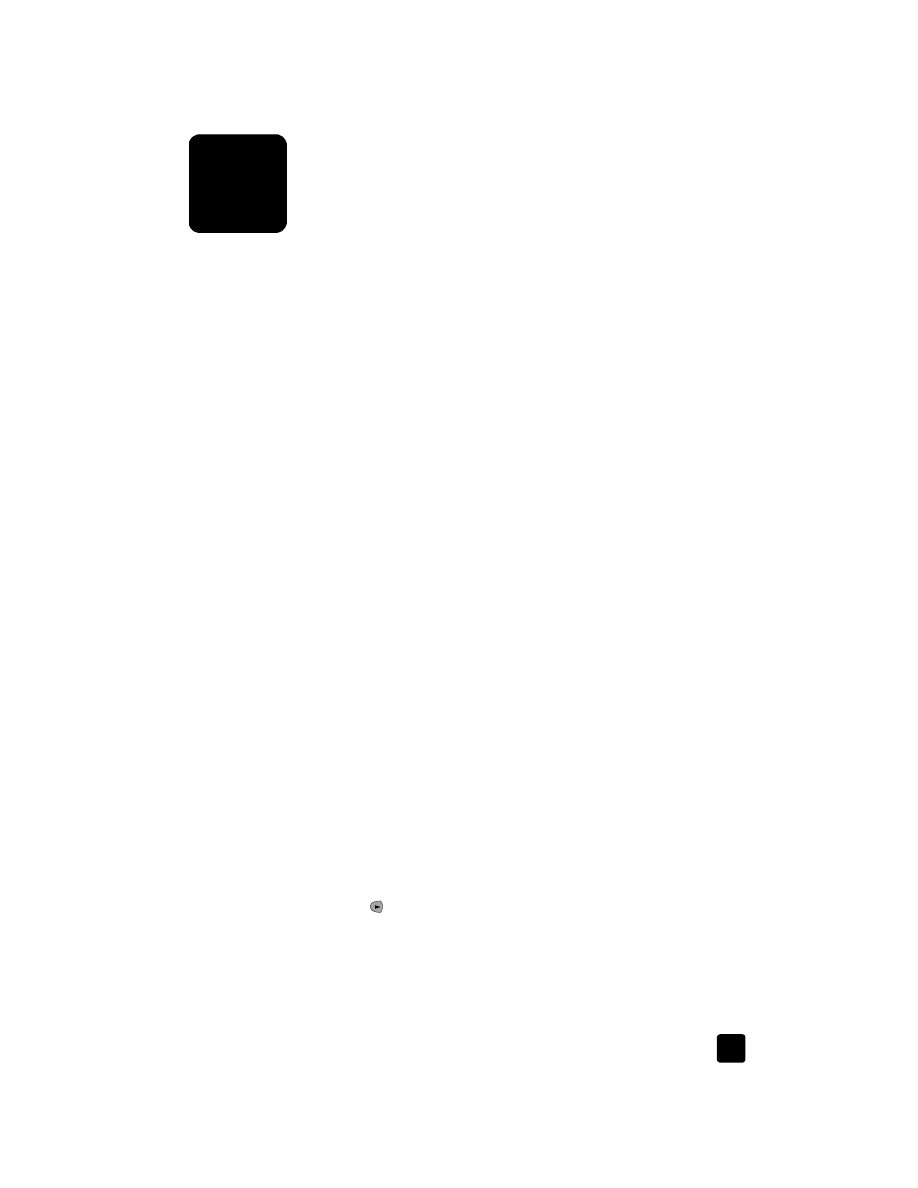
make a copy
1
Load the input tray with the appropriate paper.
For more information, see load paper on page 7.
2
Load your original in the ADF.
For more information, see load originals on page 7.
3
If you want to make more than one copy (the default), do the following:
a. Press C
OPY
.
b. After Number of Copies appears, use the keypad or arrow keys to
enter the number of copies, and then press E
NTER
.
For more information, see set the number of copies in the onscreen User’s
Guide. You can make up to 99 copies.
4
If you are using anything other than plain paper, do the following:
a. Press C
OPY
until Paper Type appears.
b. Press until the appropriate paper type appears, and then press
E
NTER
to select it.
5
Press the C
OPY
button and arrow keys to change any other applicable
settings, such as reduction or enlargement.
6
Press S
TART
, B
LACK
or S
TART
, C
OLOR
.
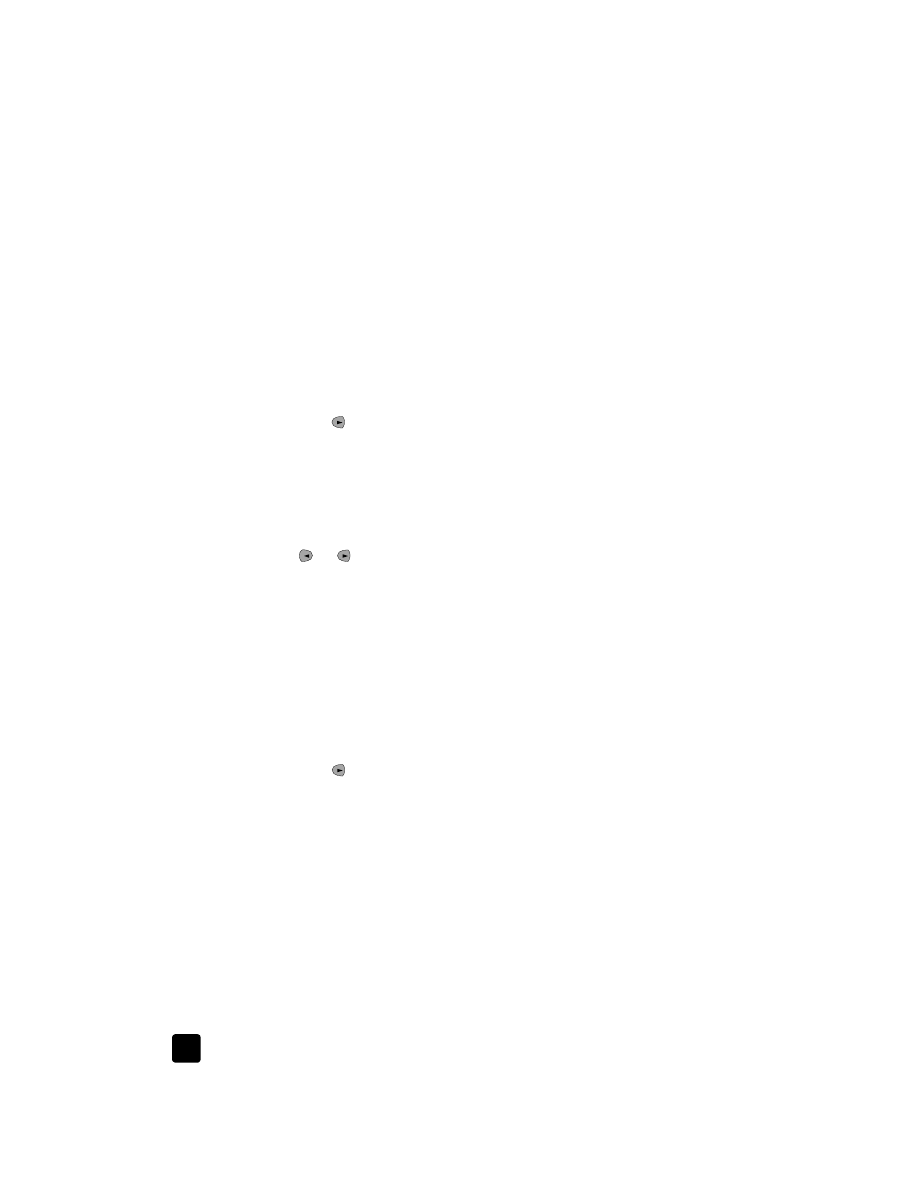
hp officejet 5100 series
use the copy features
12