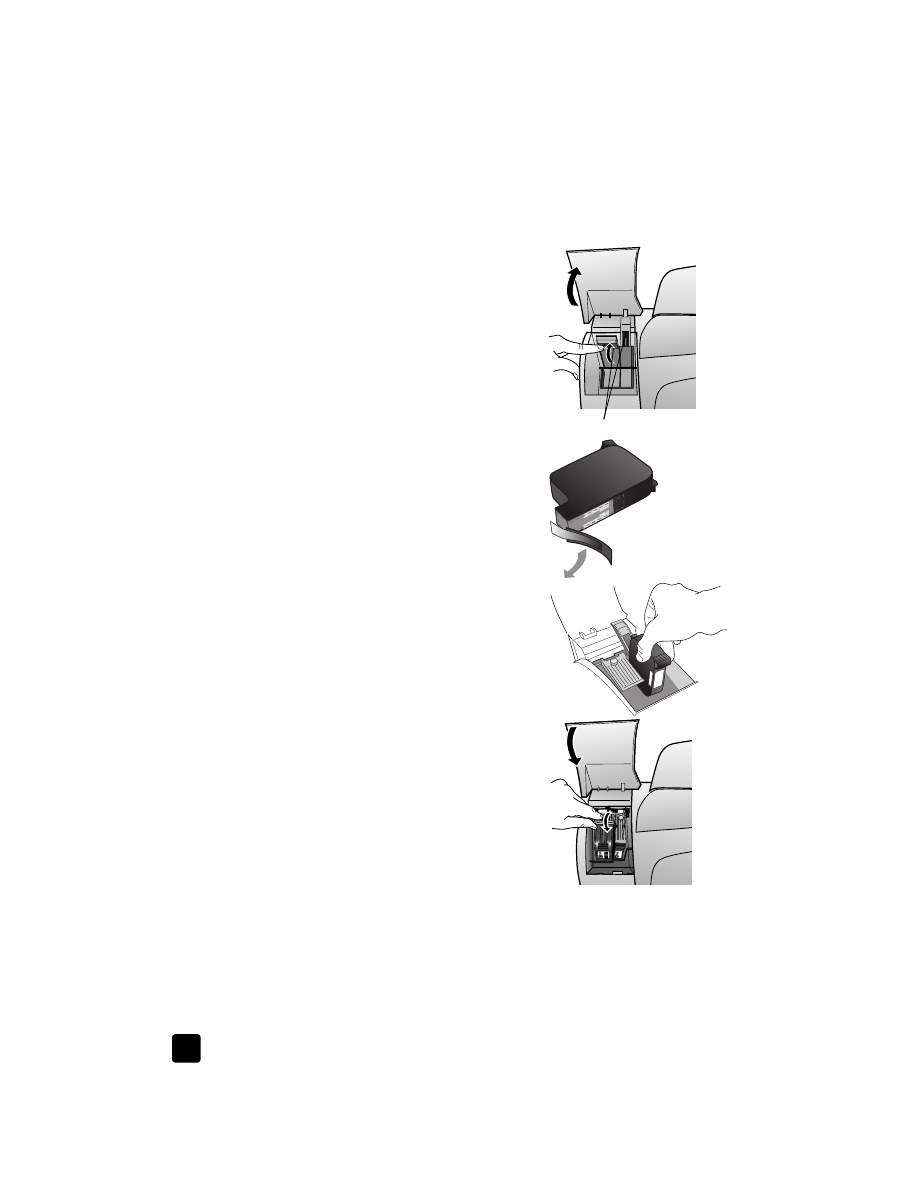
align cartridges
The HP Officejet prompts you to align cartridges every time you install or
replace a print cartridge. Aligning the cartridges ensures high-quality output.
latches
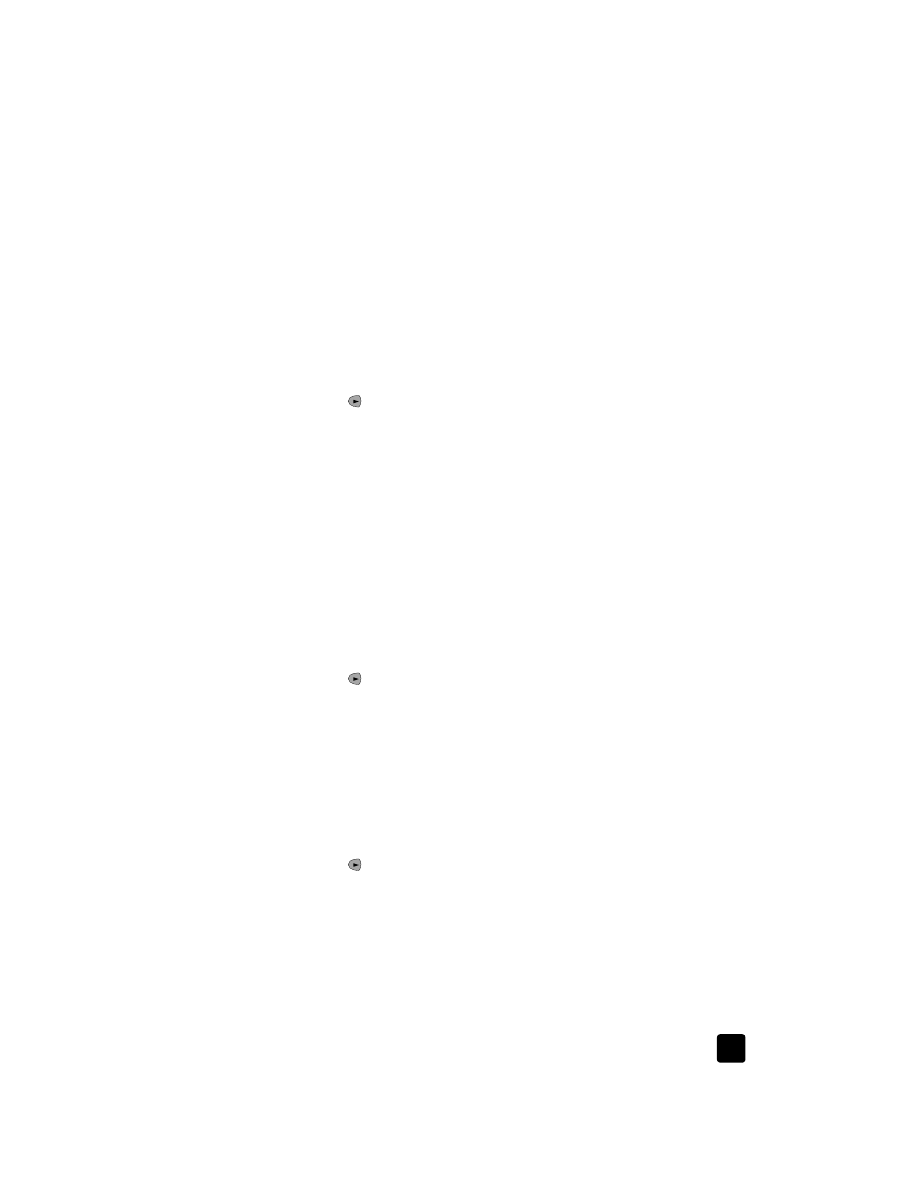
restore factory defaults
27
to align the print cartridges when prompted
1
Press E
NTER
on the front panel.
The HP Officejet prints a text page that contains instructions and an align
cartridges page that contains test patterns.
2
Following the instructions on the text page, place the align cartridges (test
pattern) page face down in the ADF. Adjust the paper-width guides to
ensure that the page feeds in straight. Press E
NTER
.
The HP Officejet aligns the cartridges and displays the message
“Alignment Complete.” Discard or recycle the text page and align
cartridges page.
to align the cartridges at any other time
1
Press S
ETUP
until 5:Maintenance appears, and then press E
NTER
.
2
Press
until
2:Align Print Cartridges appears, and then press E
NTER
.
The HP Officejet prints a text page that contains instructions and an align
cartridges page that contains test patterns.
3
Following the instructions on the text page, place the align cartridges (test
pattern) page face down in the ADF. Adjust the paper-width guides to
ensure that the page feeds in straight. Press E
NTER
.
The HP Officejet aligns the cartridges and displays the message
“Alignment Complete.” Discard or recycle the text page and align
cartridges page.