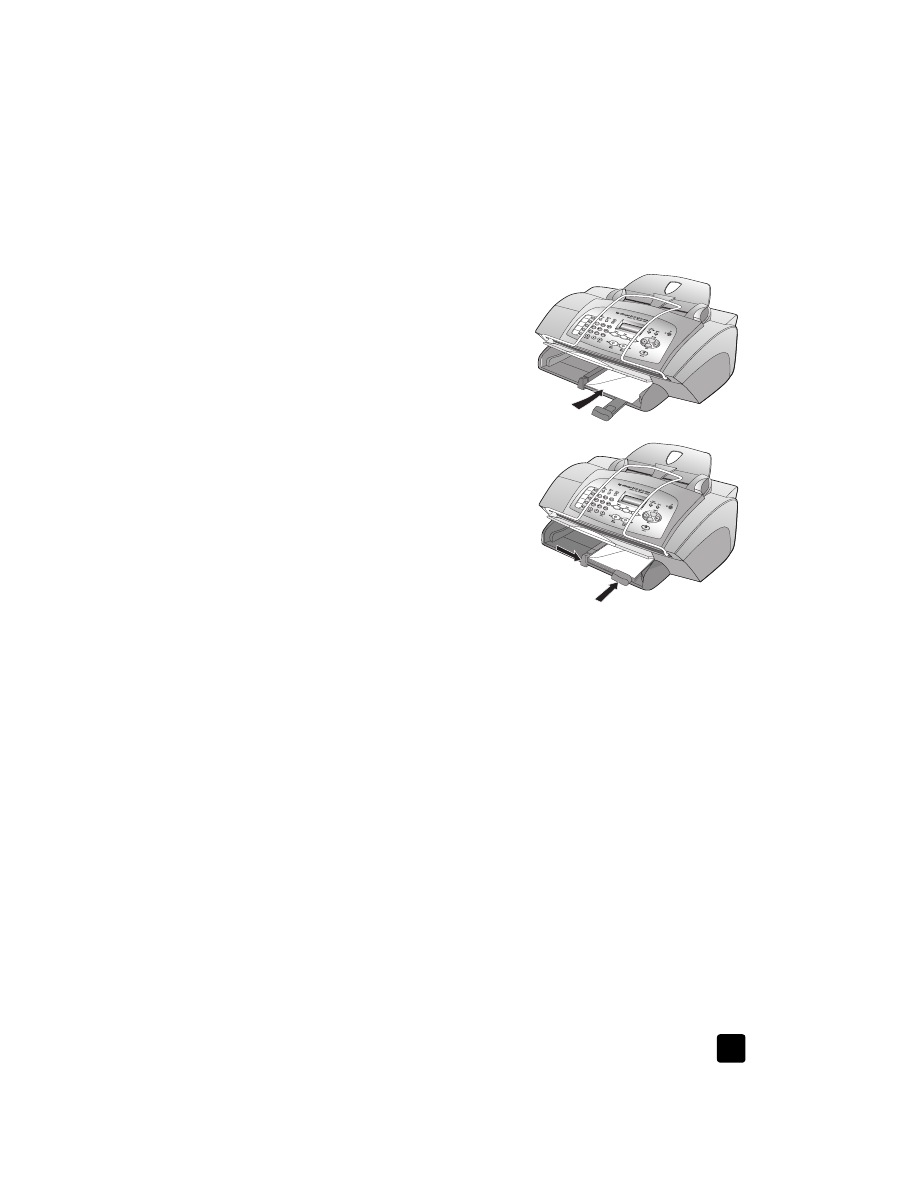
tips for loading other types of paper in the paper tray
This section provides guidelines for loading special types of paper and
transparency film. For best results, adjust the paper settings each time you
change paper types and paper sizes. For more information, see set the paper
type on page 10.
HP Inkjet T-Shirt Transfer Iron-On
Flatten the transfer sheet completely before using it; do not load curled sheets.
To prevent curling, keep transfer sheets sealed in the original package until you
are ready to use them. Manually feed one sheet at a time, with the unprinted
side facing down and the blue stripe facing up.
HP Premium or Premium Plus Inkjet Transparency Film
Insert the film so that the white transparency strip with arrows and the HP logo
is on top and goes into the tray first.
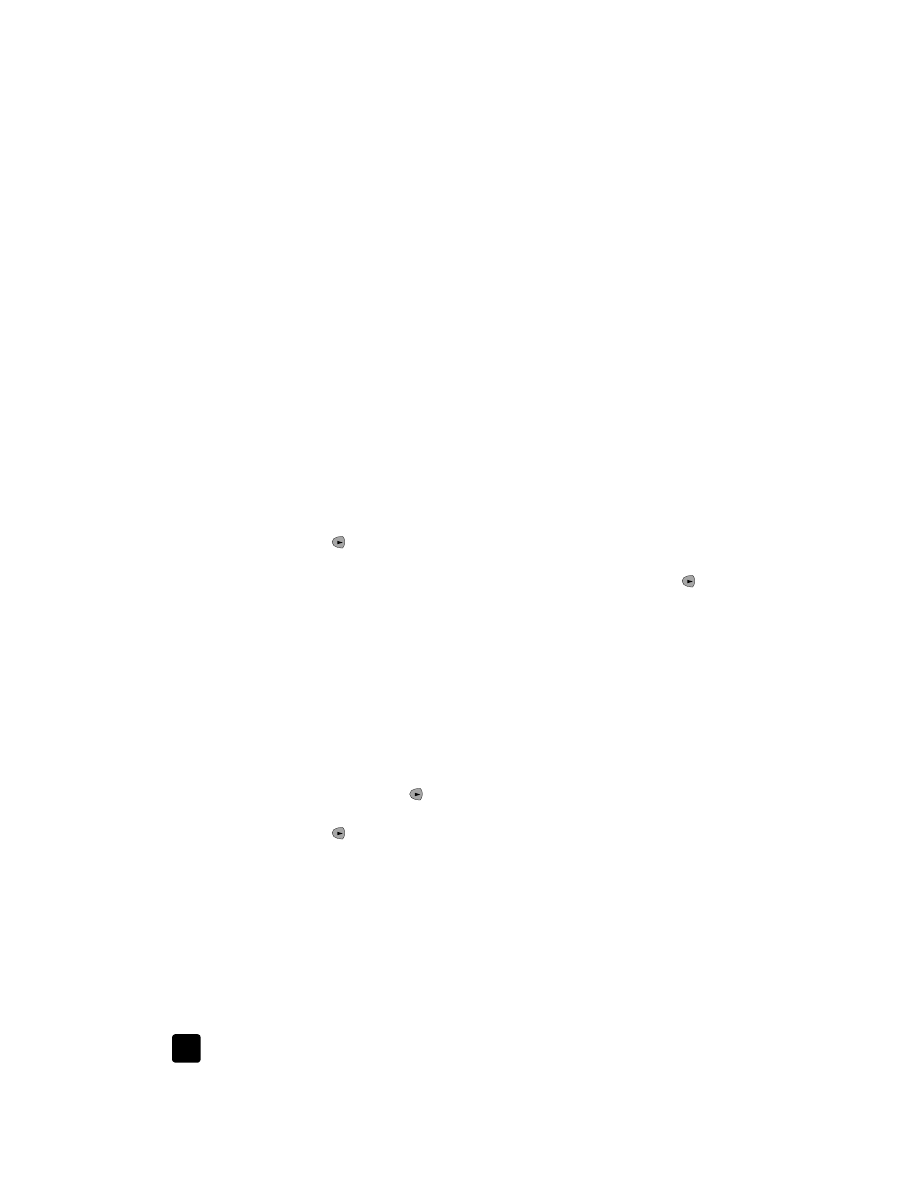
hp officejet 5100 series
load originals and load paper
10
Labels (use only for printing)
•
Always use letter-size or A4-size label sheets designed for use with
HP Inkjet products (like Avery Inkjet Labels), and make sure that the labels
are not over two years old.
•
Fan the stack of labels to make sure none of the pages are sticking
together.
•
Place a stack of label sheets on top of standard paper in the paper tray,
print-side down. Do not insert labels one sheet at a time.