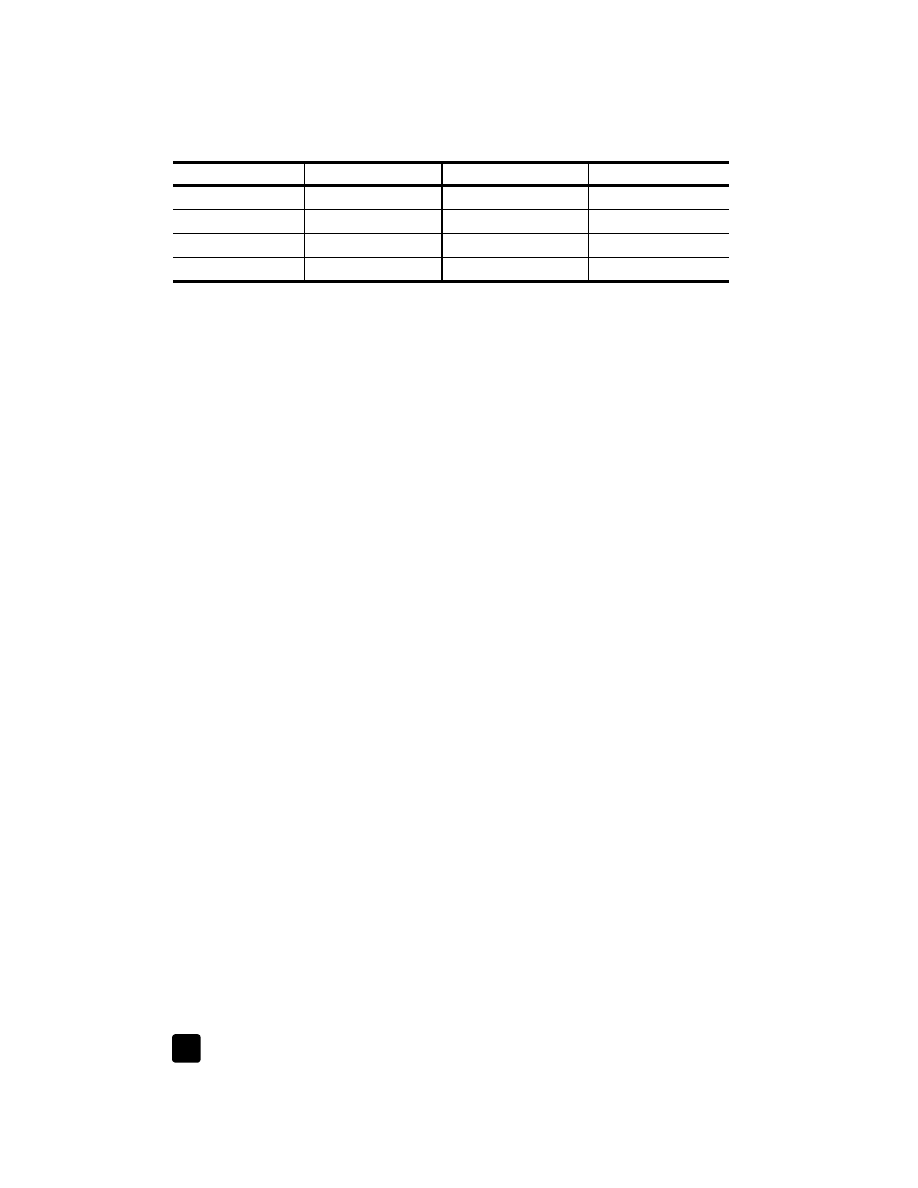
prepare your hp officejet for shipment
If after contacting HP Customer Support or returning to the point of purchase, you
are requested to send your unit in for service, please follow the power off and
rebox steps below to avoid further damage to the HP product.
1
Turn on the HP Officejet.
Disregard steps 1 through 6 if your unit will not turn on and the print
carriage is in the home position. You will not be able to remove the print
cartridges. Proceed to step 7.
2
Open the print-cartridge access door.
3
Remove the print cartridges from their holders, and lower the latches.
Caution! Remove both print cartridges and lower both latches.
Failure to do so may damage your unit.
See replace the print cartridges on page 25 for information on removing
the print cartridges.
4
Place the print cartridges in an airtight bag so they will not dry out, and
put them aside (do not send them with the unit, unless instructed to by the
HP customer support call agent).
5
Turn off the HP Officejet.
6
Close the print-cartridge access door.
Jordan
+971 4 883 8454
Venezuela
0800-47468368
Korea
+82 (2) 3270 0700
Venezuela (Caracas)
(502) 207-8488
Kuwait
+971 4 883 8454
Vietnam
84-8-823-4530
Lebanon
+971 4 883 8454
Yemen
+971 4 883 8454
* This Call Center supports French speaking customers from the following countries:
Morocco, Tunisia, and Algeria.
† This Call Center supports German, French and Italian speaking customers in
Switzerland.
country/region
hp technical support country/region
hp technical support