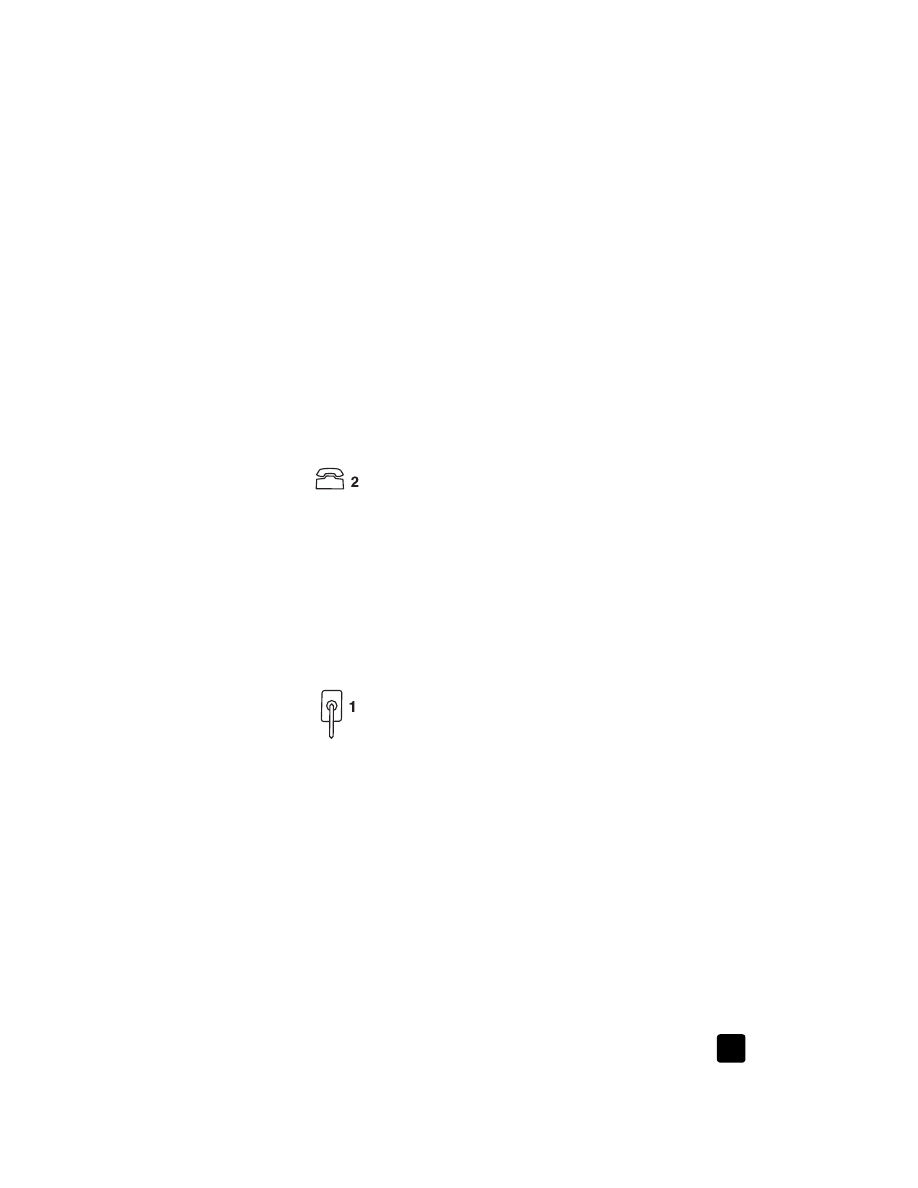
connect your hp officejet to a phone, modem, or answering machine
31
connect your hp officejet to a phone, modem, or answering
machine
This section explains how to connect your HP Officejet to various office devices:
•
phone: connect a phone to the HP Officejet so it can use the same phone
connection as the fax line
•
modem: connect a modem to your HP Officejet so it can use the same
phone connection
•
answering machine: set your HP Officejet to direct voice calls to the
answering machine and fax calls to the HP Officejet
Note: For information on connecting your HP Officejet to your computer and
phone system, see the Setup Poster that came with the unit.
to connect your hp officejet to a phone, modem, or answering machine
1
Remove the white plastic stopper from connector 2 on the back of the
HP Officejet.
connector 2 on the HP Officejet
2
If you want to connect more than one device to connector 2 on the
HP Officejet, purchase a Y-splitter and plug it into connector 2.
3
Connect the phone cord from the phone, modem, or answering machine
to connector 2 (or Y-splitter).
Caution! Do not use the phone cord that came with the
HP Officejet for this purpose. That phone cord must connect
connector 1 on the HP Officejet to the wall jack for your phone
system. See the Setup Poster for details.
connector 1 on the HP Officejet
4
If you are connecting an answering machine, see set the rings to answer
setting for information on correctly setting the number of rings, or change
the answer ring pattern (distinctive ringing) in the onscreen User’s Guide
for information on detecting incoming ring patterns.
5
If you are connecting a modem, turn off its fax-receive feature. See your
onscreen User’s Guide for information on tone versus pulse dialing and
phone services.